Searching for a Workflow
There are multiple Filters you can apply when searching for a Workflow.
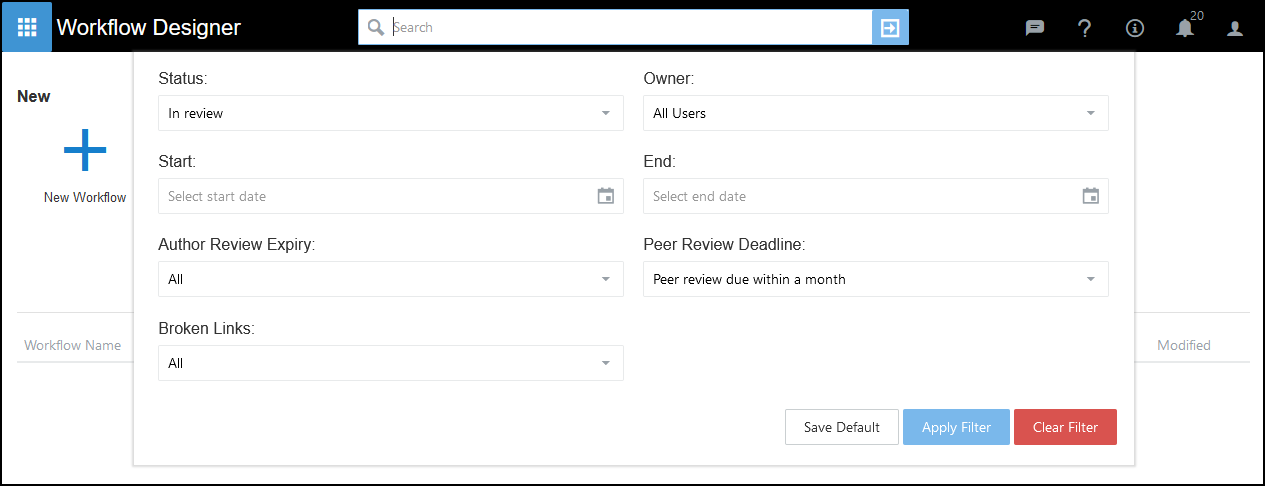
- Status
The Status of the Workflow:
All, Archived, Draft, In Review, or Published. - Owner
Select the Owner from the drop-down list or start typing the owner's name. - Start
Select a start date from the Calendar. - End
Select the end date from the Calendar. - Author Review Expiry
Search for any Workflow with a Review date:
All, Author review overdue, Author review due within a month, Author review due within 2 months or Author review due within 3 months. - Peer Review Deadline
Search for any Workflows containing Peer Reviews:
All, Peer review overdue, Peer review due within a month, Peer review due within 2 months or Peer review due within 3 months. - Broken Links
Find any Workflows containing Broken Links:
All, Contains broken links or Does not contain broken links.
See - Broken Links.
Note - The All option returns all the Workflows regardless of status. For example, All under Peer Review returns all records with and without a Peer review status.
Using Filters

-
Select the appropriate Filters.
For example, a specific Owner and Peer review overdue. - Select Apply Filter.
The results display.
-
If you are an Administrator, you can select Save Default to save the Filters as a default for your Organisation.
-
To remove an active Filter select Clear Filter.